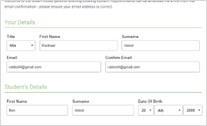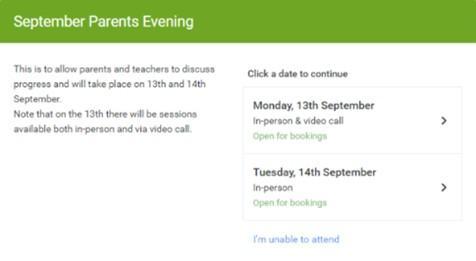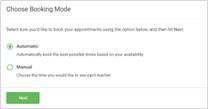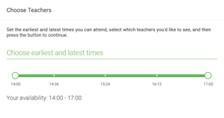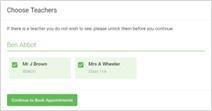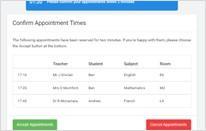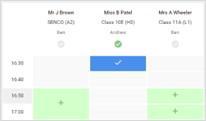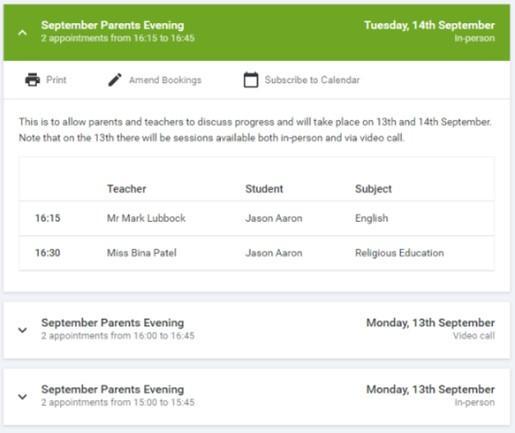Parents evening-How to log in and book appointments online
Parents’ Guide for Booking Appointments
If you wish to speak to anyone about booking your parents evening appointments or need support to book online , please pop into the school office where we are happy to help you.
Go to https://chuckeryps.schoolcloud.co.uk/
| Step 1: LoginFill out the details on the page then click the Log In button. A confirmation of your appointments will be sent to the email address you provide. |
| Step 2: Select Parents' EveningClick on the date you wish to book. Unable to make all of the dates listed? Click I'm unable to attend. |
| Step 3: Select Booking ModeChoose Automatic if you'd like the system to suggest the shortest possible appointment schedule based on the times you're available to attend. To pick the times to book with each teacher, choose Manual. Then press Next. We recommend choosing the automatic booking mode when browsing on a mobile device. |
| Step 4: Select AvailabilityDrag the sliders at the top of the screen to indicate the earliest and latest you can attend. |
| Step 5: Choose TeachersSelect the teachers you’d like to book appointments with. A green tick indicates they’re selected. To de-select, click on their name. |
| Step 6: Book Appointments (Automatic)If you chose the automatic booking mode, you'll see provisional appointments which are held for 2 minutes. To keep them, choose Accept at the bottom left. If it wasn’t possible to book every selected teacher during the times you are able to attend, you can either adjust the teachers you wish to meet with and try again, or switch to manual booking mode. |
| Step 7: Book AppointmentsClick any of the green cells to make an appointment. Blue cells signify where you already have an appointment. Grey cells are unavailable. To change an appointment, delete the original by hovering over the blue box and clicking Delete. Then choose an alternate time. Once you’re finished booking all appointments, at the top of the page in the alert box, press click here to finish the booking process. |
| Step 8: FinishedAll your bookings now appear on the My Bookings page. An email confirmation has been sent and you can also print appointments by pressing Print. Click Subscribe to Calendar to add these and any future bookings to your calendar. To change your appointments, click on Amend Bookings. |